
Have questions about how to use the Buildium Owner Portal?
This article is meant to provide a quick reference for using the portal and answering frequently asked questions.
If you find that you still need help, please don’t hesitate to give our office a call.
Let’s dig in.
How do Owners access the Buildium portal?
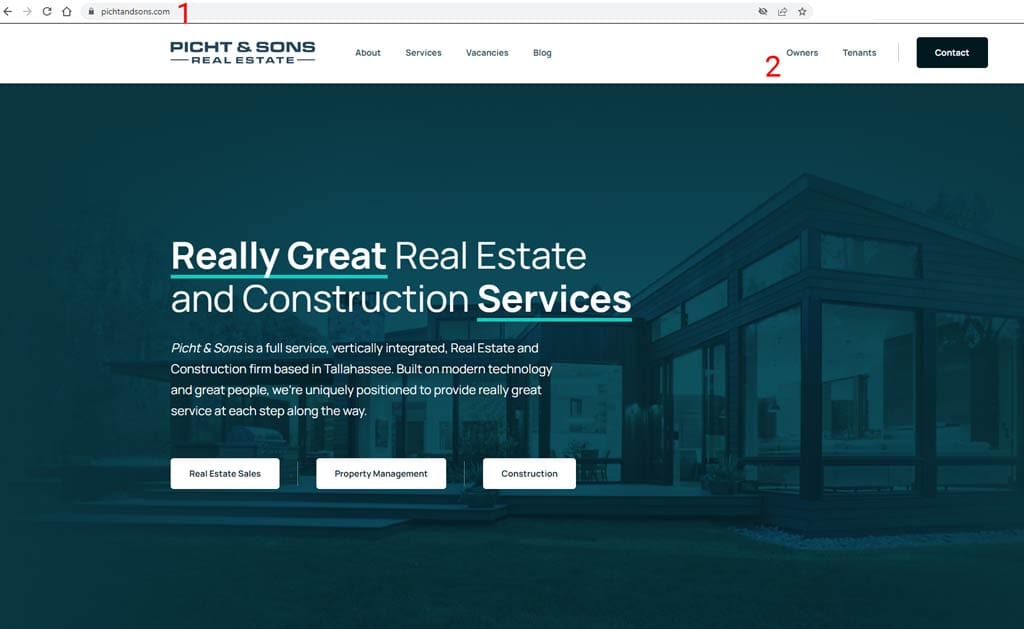
The first step to using the portal is to log in.
- Open up the browser of your choice and navigate to Picht & Sons
- Next, click on Owner Login to access the Buildium Owner Portal
- Log in using your credentials.
What if I forgot my password?
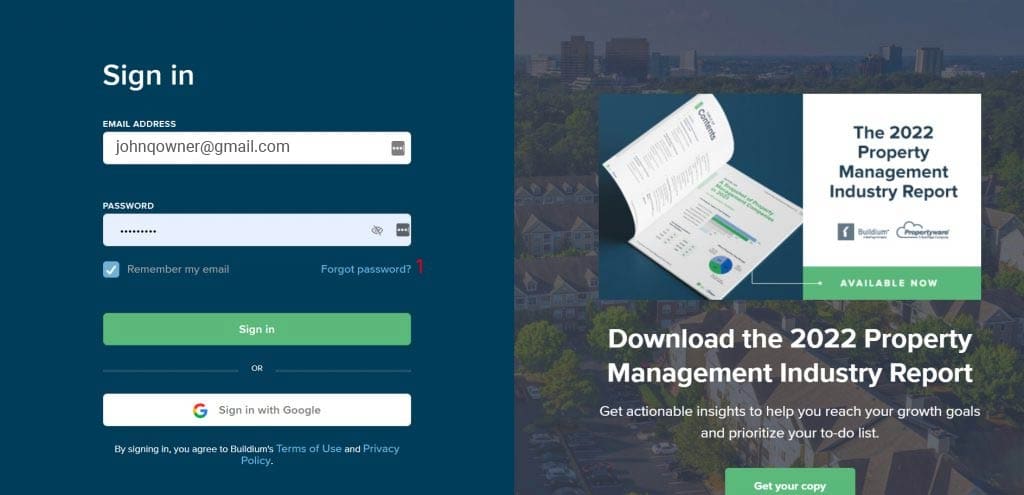
If you can’t remember your password, you should find a “Forgot password” link on the login screen.
Click on that link and complete the process. The system will send an email to the email address on file and prompt you to reset your password.
If you continue to have trouble, please feel free to call our office.
How do I see expense details for my properties?
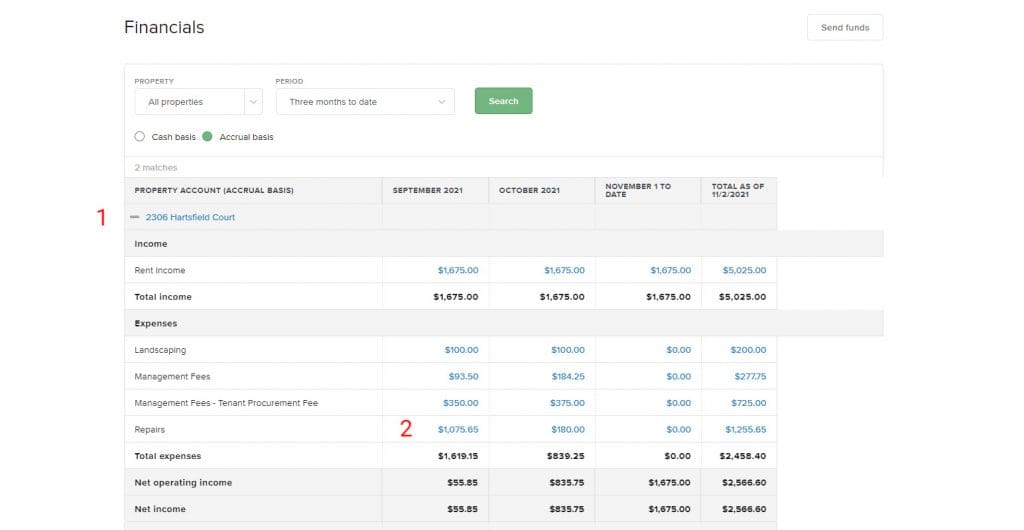
Once you’ve successfully logged in to the Buildium Owner Portal, you should see a screen that resembles the above.
To view details around repair expenses:
- Start by expanding the property you’d like to view.
- And then drill down on the month you’d like to view.

As shown above, once you drill into the monthly repairs, you’ll be able to see all of the repair expenses for that particular properly.
- Start by setting “accounting basis” to “accrual” and, if needed, change the filters.
- For repairs that were performed by a 3rd party vendor, you will see an attached invoice next to it. You can click on these and download them if you’d like.
How Do I Contribute Money Electronically for Repairs?
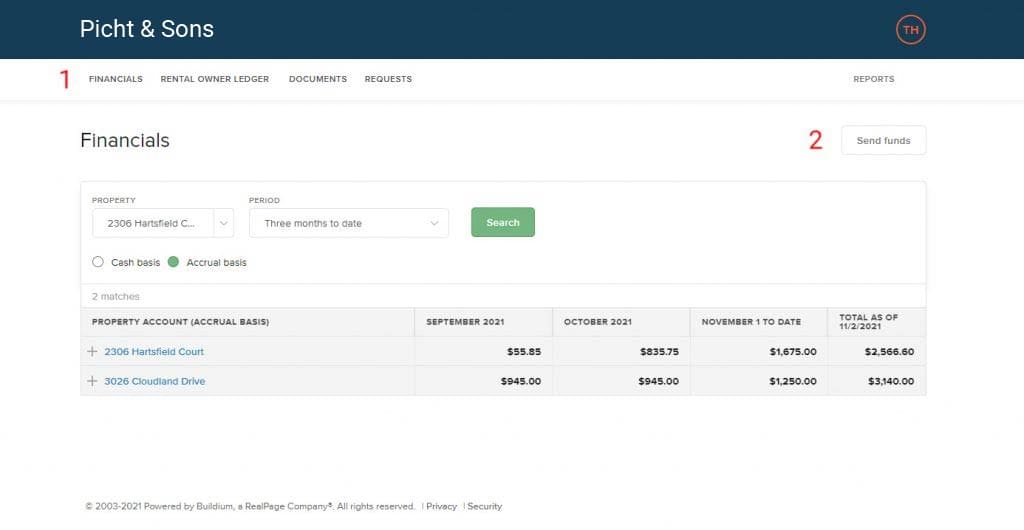
If you need to contribute funds for some reason, you can do so electronically via the Owner Portal.
- Simply navigate to the Financials tab.
- Then click the “Send Funds” button.
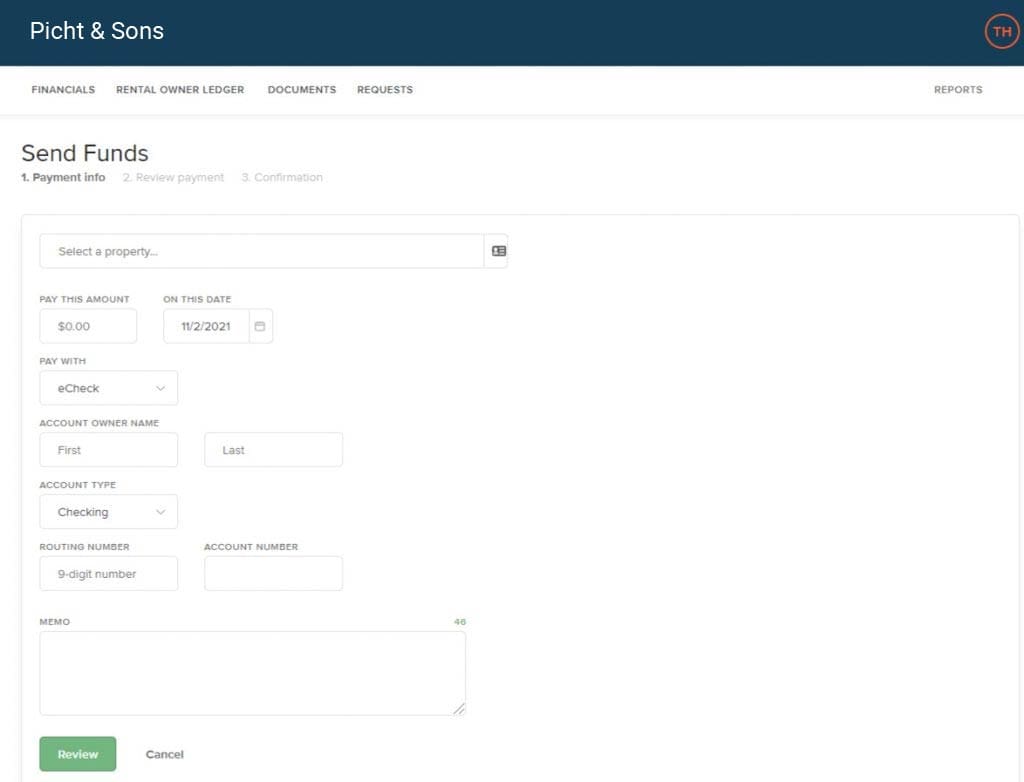
Once you click the “Send Funds” button, you’ll be sent to a wizard that walks you through contributing the funds.
If you have questions about this process, you can call into our Office or simply submit a request via the portal.
How do I submit a request via the portal?
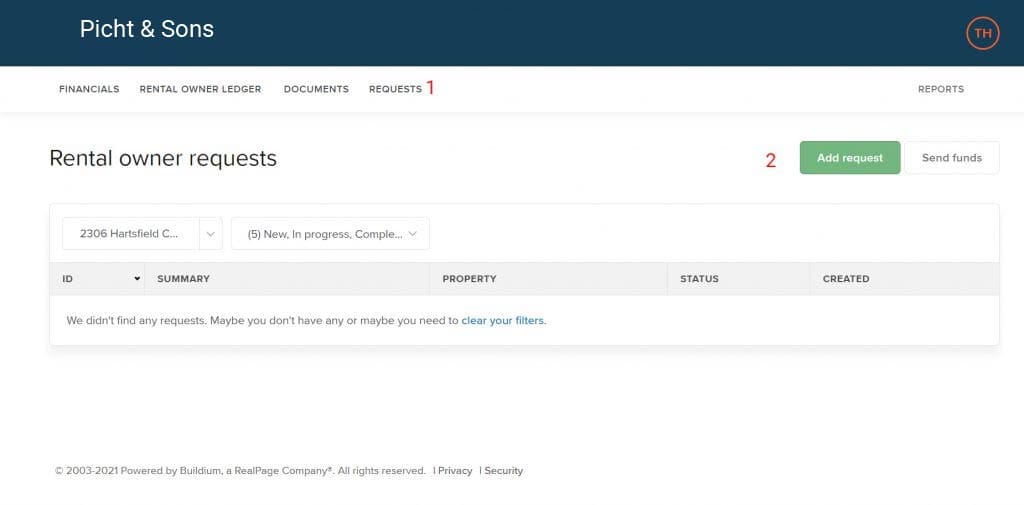
To send a request via the portal:
- Navigate to “requests”
- Click the “Add Request” button and complete the form.
From the requests page, you’ll be able to see any requests that you’ve submitted.
Similarly, you’ll be notified via email when a request is updated.